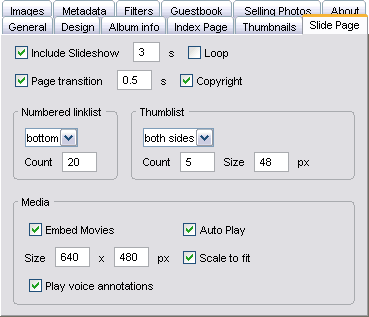| Chameleon skin User Manual |
Click here! |
|
Slide Page
Automatic looping of slide pages either clicking the slideshow button or hitting the space bar. The slideshow can also started by hitting enter on the index page. Give the delay time in seconds. Loop Shall the slide show start over reaching the last slide page? Fade-in/-out effect on slide pages. Works only in Internet Explorer. You can disable the copyright line to appear on the slide pages. (Generated by JAlbum 7.0 & Chameleon). Choose here if you want a Google-like page-list to be generated on slide pages, and where (i.e. above or below the pictures). Display small thumbnails of previous and next count pages. You can place the thumblist either on top, bottom, both sides, left or right of the image. You can also specify the maximum thumb size here (the bounding box) in pixels. Embed moviesPlay movies on the slide pages or show just a general movie thumbnail which you can click to start to play with the player associated for the given media on your computer. You can also specify the movie dimensions here in pixels. Auto PlayShall the movie start automatically or the visitor is supposed to start it. Scale to fitBy default Chameleon plays movies in the size you've specified in the size box. You can disable this feature and play the movies in their original size by unchecking this box. The SWF and FLV files will always play in the given size as Flash files don't have original size. Also the DivX player does not support scaling. This switch will also affect Audio playback: when switched on the full area will be used and thus visualization effects can be seen — while switched off only the control bar. If you use movie files with non-standard aspect ratio you might want to disable this feature, as most players distort the movie to the given size, not keeping the original aspect ratio. Play voice annotationsPlay sound files attached to pictures. If a sound file has the same base name (without the extension) as a picture, the sound will be played while viewing the picture. Supported formats: MP3, WMV, WAV, MID, RM - if there is more than one found the first from the list will be picked. In the case of MP3, WMV and RM JAlbum will generate separate slide pages for the sounds too. Make sure to "exclude" them manually in the Edit panel. |
|