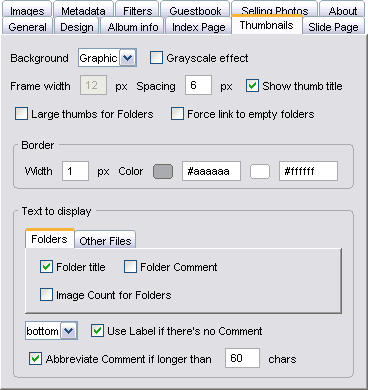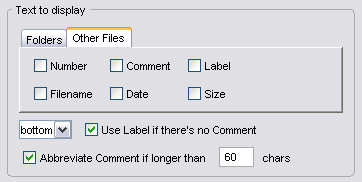| Chameleon skin User Manual |
Click here! |
|
Thumbnails
Controls which type of slide-mount background to display behind thumbnails.
This option lets you make grayscale thumbnails which change to colored when you move over the mouse. Make sure to switch off Grayscale filter on thumbs. This effect works only in Internet Explorer. If you choose Simple background for thumbnails you can also control the frame width here. The spacing between the thumbnails in pixels. When the background is set to "none" the space occupied by the thumbnails is calculated by the maximum thumb size given in the "Image bounds" plus the border — so the gap betwen them can be much larger. By default Chameleon adds titles (the labels shown on mouseover) to each thumbnail and the thumblist images on the slidepages which will show the Comment or the Filename if no comment exists. You can disbale these titles here if your comments are too long or contain HTML formatting tags. The folder thumbnails will look the same way as the image thumbnails — no folder icon (book graphic) with reduced size thumb will be used. To use folder thumbnail you need to select an image as folder thumbnail or turn on the "Use thumbnail for folder icon" in the "Settings / Advanced / General" tab which will automatically select a folder thumb. Can be handy when you generate the main album page with "Process subdirectories" switched off, and you have sub-albums that does not contain the album content (either they not ready yet, or they sit on the server already) or containing non-album content. When this is not selected Chameleon will not generate links to avoid broken links. Thumbnail pictures can have a border of width and color specified here. The second color is the hover (mouse over) color. It is calculated automatically when you change the normal color, but you can redefine it. Folder titleThe folder's title which is it's custom name will be displayed by default. You can edit this by double clicking the folder (or right-click + Properties). If no title found, the folder's name will be displayed instead. If you disable this box, none. Folder comment You can also attach lengthly comments to each folder in the Description box the same way (right-click + Properties). This text might contain HTML formatting tags too. Image Count for foldersCount of the total images in the given folder (not counting it's subfolders). Text to display — Other files
Number, Comment, Label, Filename, Date SizeChoose the information you want to see below the thumbnails. Label means the filename without the extension. The underscores "_" are replaced by spaces in labels. Bottom, RightYou can control the alignment of the text rendered to thumbnails. If you choose to align right consider reducing the no. of coloumns on the main tab, as this way the table takes much more horizontal space. Use Label if there's no CommentThe label (filename without the extension) will be displayed for images not having comment. Abbreviate Comment if longer thanTrims the long comments (only on index page). |
|